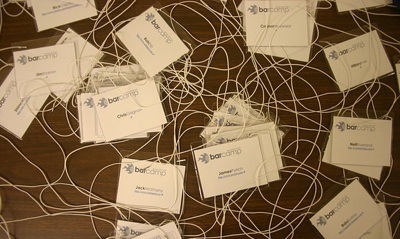Tags, comments and links
Continuing the theme of linking between posts in Zahmoo, two other ways to create inter-story links: with tags, and with comments.
A really simple way to create implicit links between stories is to use the same tags. You can then include the tags in a search, as selected on the form on the search-page; or, to show all stories with that tag, simply click on the tag-link in the list shown in the grey box on the search-page.
First, though, you need to attach the same tag to each of the stories you want to associate together. Typically you’d do this anyway, when you create a new story-record. But if you realise later that you want to add a new tag to an existing story, you can do this by editing the story-record.
First, open the edit-view for the story-record. If you start from the story-list, the ‘edit’ link appears to the left of the record when the cursor is above the grey box for that record. If you start from a single story, there’s an ‘edit’ button above the story-text. Click on either of these to open the edit-view.
You’ll then see the current list of tags for this story as a comma-separated list in the ‘Tags’ field – it’s just below the story-text, for a text-based story. Add keyword for the new tag in this comma-separated list, and then click ‘Save Story’. When the story redisplays, you’ll see your new tag listed amongst the other tags in the grey metadata box below the story.
The other option is to put links in comments. To do this, we make use of the fact that every story-record has its own unique web-address, or ‘URL’. There are two ways to do this: inactive address, and active link. The inactive address is simpler, but as the name suggests, the link doesn’t work automatically.
In both cases, first open the display-page for the story-record you want to link to. Copy the URL from the browser address-bar (what you’re copying should look something like http://myaccount.zahmoo.com/collections/114/stories/2549 ). You might want to save this temporarily somewhere suitable for plain-text, such as on an open Notepad, in Windows.
Next, open the display-page for the story-record you want to link from. Scroll down to the entry-form for a new comment.
For an inactive address, just paste the web-address you’ve saved earlier into the comment-box. To link across later, you’ll need to copy this address from the comment, and paste it into the browser’s address-bar.
For an active link, you’ll need to write the HTML code for an ‘A-link’, and paste the address as its ‘HREF’, typically with the destination story-record’s title as the link-text. If you don’t already know this, an A-link looks like this:
<a href="[URL]">[text]</a>
— where [URL] is the URL or web-address, and [text] is the text you’ll see as the link. So, to use the same example:
This link is to <a href="http://myaccount.zahmoo.com/collections/114/stories/2549">my story</a>.
— would show in the final comment, once saved, as:
This link is to my story.
You can also add some descriptive text to the comment, of course, to explain why you’ve linked the two stories together.
Click on ‘Save’, to save the comment. The story-record should then be re-displayed, with your new link-comment at the top of the list of comments.
—
Image credit: The tag pile by Justin Russell under a Creative Commons BY-2.0 licence.
Filed in: For Business, For Community, For Family, How to
Permalink | Comments Off on Tags, comments and links