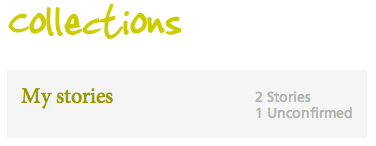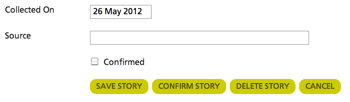Confirming stories
Zahmoo user Aiden Scholes wrote to us on Twitter to ask:
- Hey @zahmoo. I have an unconfirmed story in my collection. What does that mean? How do I confirm it?
In most cases, if you’re maintaining your own story-collections in Zahmoo, you probably won’t use the ‘Confirm story’ functions: the only thing you need to do is to remember to click the ‘Confirmed’ checkbox at the base of the story-edit form.
If you’re running a shared story-collection, though, you’ll often find the ‘Confirm story’ functions very useful. The catch is that it can sometimes be confusing, because of system-messages such as Aiden Scholes describes above, or flags such as this red ‘Unconfirmed’ tag in the story-list:
The ‘Confirm story functions’ provide a way to keep track of stories that need independent confirmation. And there are two distinct roles here, as specified in the access-rights defined for your Zahmoo user-account:
- the author – a story-contributor, such as via a mass-capture – who posts the story
- the editor – the list-owner – who checks any stories that may need confirmation (and can also post their own stories too)
If you’re an author, your story-edit form won’t include the ‘Confirmed’ checkbox. You’ll be able to review and edit your story, but you won’t be able to confirm it yourself. Dependent on how your editor has set up the story-list, you may see those messages about ‘Unconfirmed’ and so on, but just ignore them – that’s a task for the editor.
If you’re an editor, and you have at least one story to confirm, you’ll see this amended set of buttons at the top of your story-list:
The ‘Confirm stories’ button will show the number of stories that currently need to be confirmed (just one, in this case).
Click on the ‘Confirm stories’ button to list all the stories that need to be checked and confirmed. This will show you a list of stories in the usual way, each of which will have the red ‘Unconfirmed’ as shown above.
Bring your mouse down to the title-line for the story you want to check, and click on the ‘Edit’ mini-button that appears to the left of the title-line. This will open the usual story edit-form for that story.
At the base of the form you’ll see the ‘Confirm’ checkbox, and also a ‘Confirm story’ button in the action-button set below the form:
Use these four buttons as follows:
- If you want to edit the story before confirming it, do so; then set the ‘Confirmed’ checkbox, and click on the Save button.
- If you just want to confirm the story without editing, click on the ‘Confirm story’ button (this will automatically set the Confirmed flag for you).
- If you want to delete the story – perhaps because it’s inappropriate, or incorrect – click on the Delete button.
- If want to leave everything unchanged – including the ‘Unconfirmed story’ status, click on the Cancel button.
The story-author will see any changes that you make – including the change in status from ‘Unconfirmed’ to ‘Confirmed’.
Filed in: For Business, For Community, For Family, How to
Permalink | Comments Off on Confirming stories